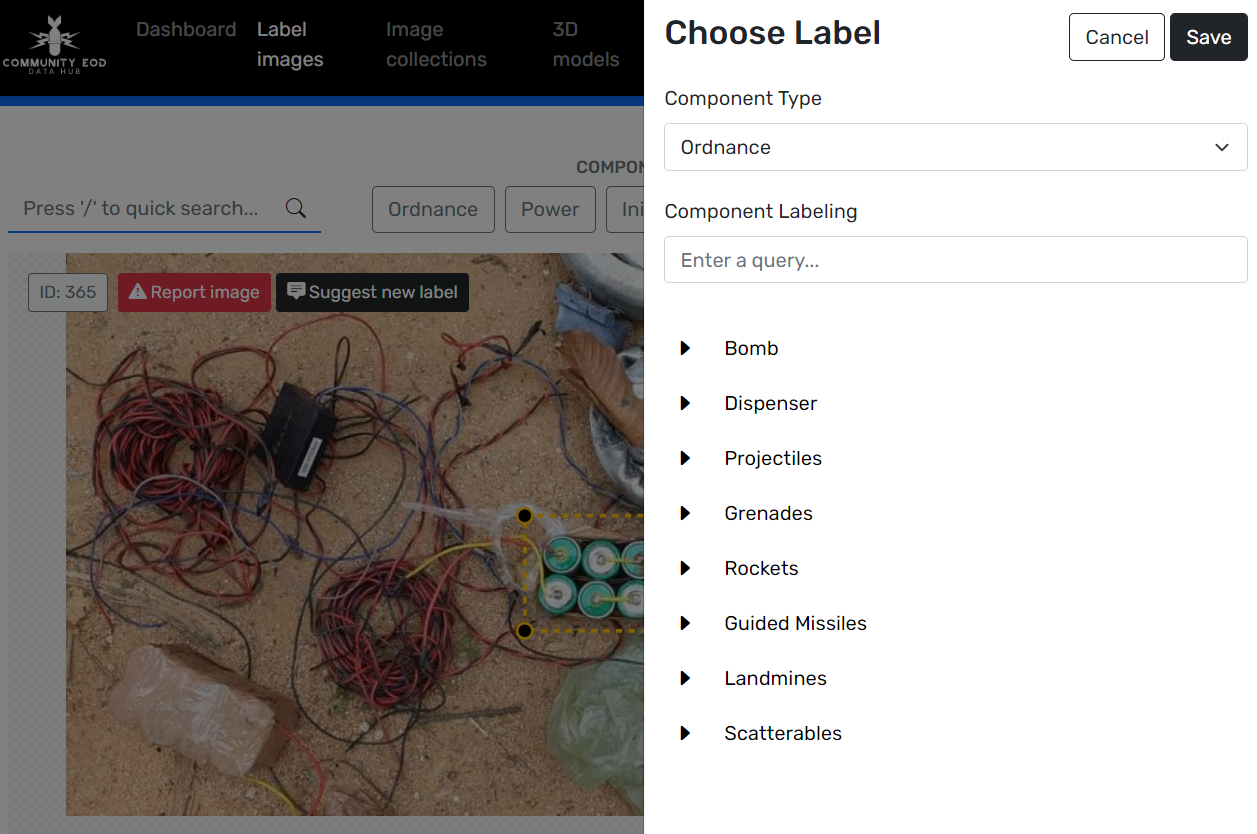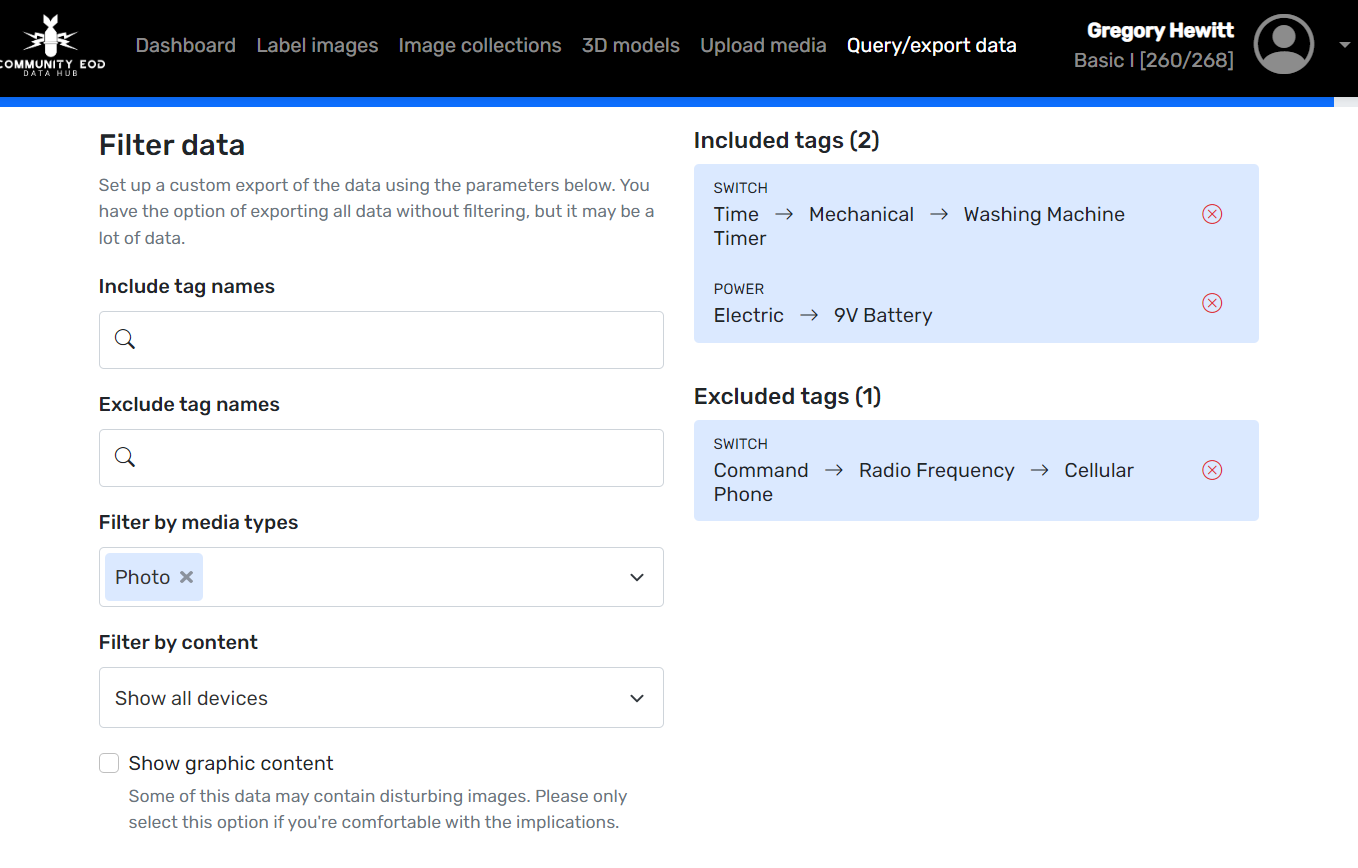BETA User Manual
The Community EOD Data hub, funded by the Irregular Warfare Technical Support Directorate (IWTSD) subgroup for EOD and Explosive Operations in 2022 was designed to support two key groups of users:
The EOD or Public Safety Bomb Technician
To provide easy searchable access to images of threats captured by their colleagues, and to help identify components in threat imagery.
Developers Creating the Future of EOD Technology
To provide a vast collection of expertly labeled data capable of assisting in the development of new artificial intelligence solutions for EOD.
The Game and Competition
Every key portion of the Hub awards users with points, badges, and levels. Competitions will be organized to test the skills of the user base along with improving data quality. Competitions will reward the winners with different prizes from badges and certificates to T shirts and other swag.